Configuring iOS
Configuring Info.plist
The
Info.plist file is the main configuration file for iOS apps. You may need to edit it whenever a Capacitor plugin requires new settings or permissions.
To modify it, open your project in Xcode, select the App project and the App target, and click the Info tab.
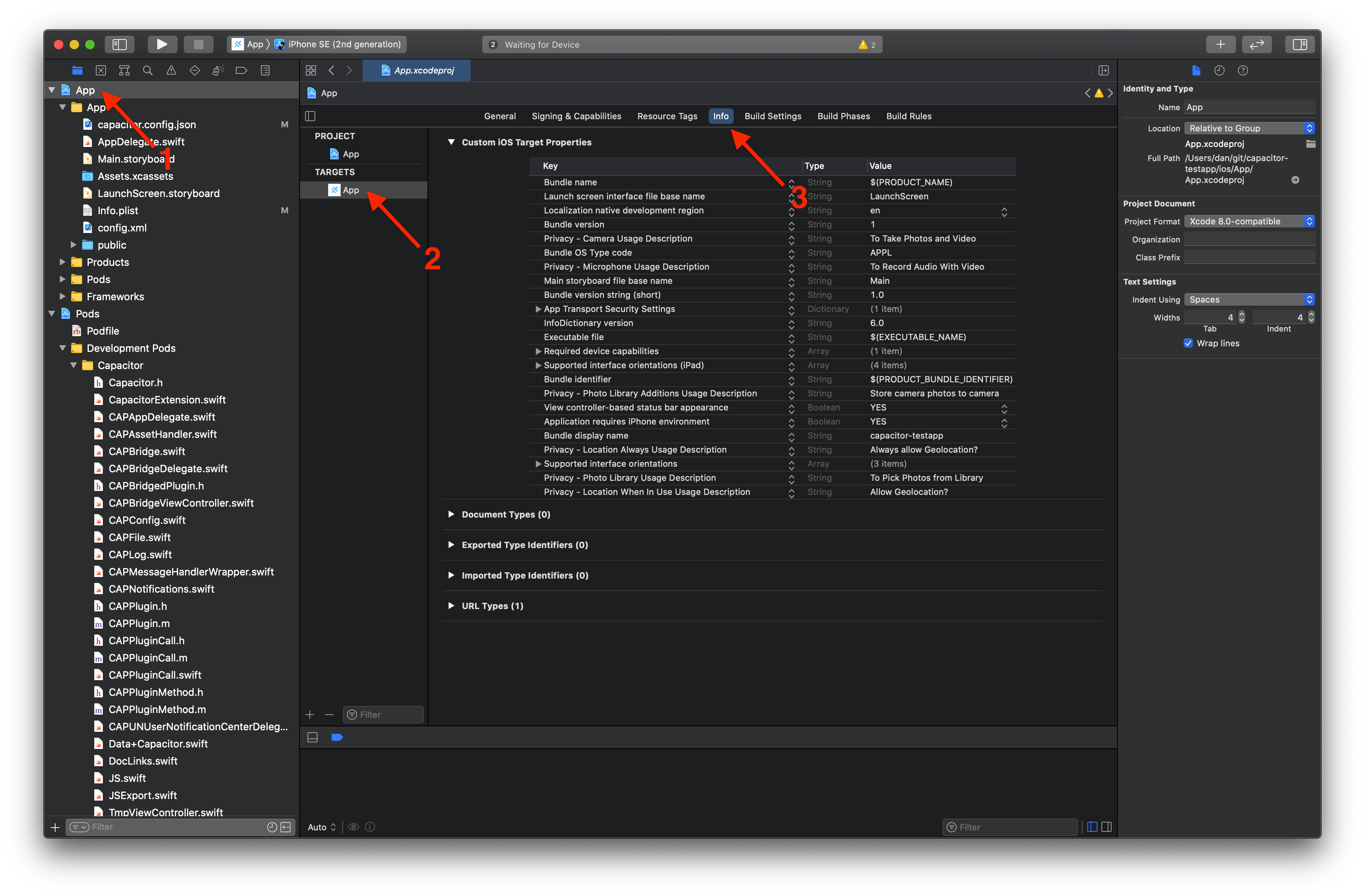
You can show the true key names by right-clicking in the table and checking Raw Keys & Values in the context menu.
You can also open and edit the
ios/App/App/Info.plistfile manually to inspect the raw keys. Use this reference documentation for a list of possible keys.
Managing Permissions
iOS permissions do not need to be specified explicitly like they are in Android. However, iOS requires “Usage Descriptions” to be defined in
Info.plist. These settings are human-readable descriptions that will be presented to the end user when permission is requested for a particular device API.
Consult the
Cocoa Keys list for keys containing
UsageDescription to see the various usage description settings that may be required for your app.
For more information, Apple has provided a guide to Resolving the Privacy-Sensitive Data App Rejection which contains more information on APIs that require usage descriptions.
Setting Capabilities
Capabilities are used to enable key features that your app may need. You may need to configure them whenever a Capacitor plugin requires it.
Unlike other configuration options and usage descriptions, capabilities are
not configured in Info.plist.
To add a new capability, open your app in Xcode, select the App project and the App target, click Signing & Capabilities in the tab bar, and then click the + Capability button. See this article for more information about iOS capabilities.
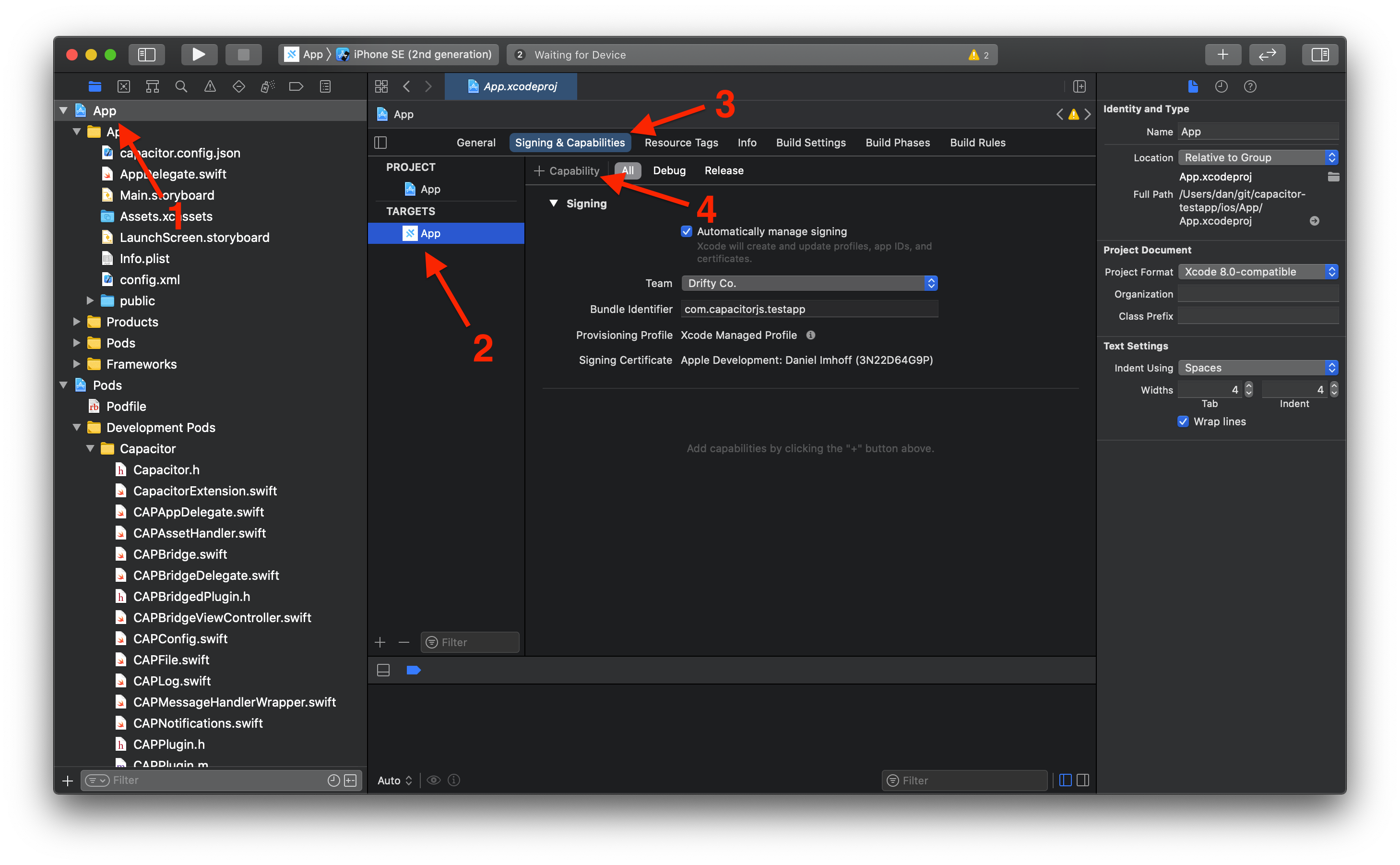
Renaming your App
You can’t rename the App directory, but you can set the name of your app by renaming the
App target.
To rename the App target, open your project in Xcode, select the App project, and double-click the App target.
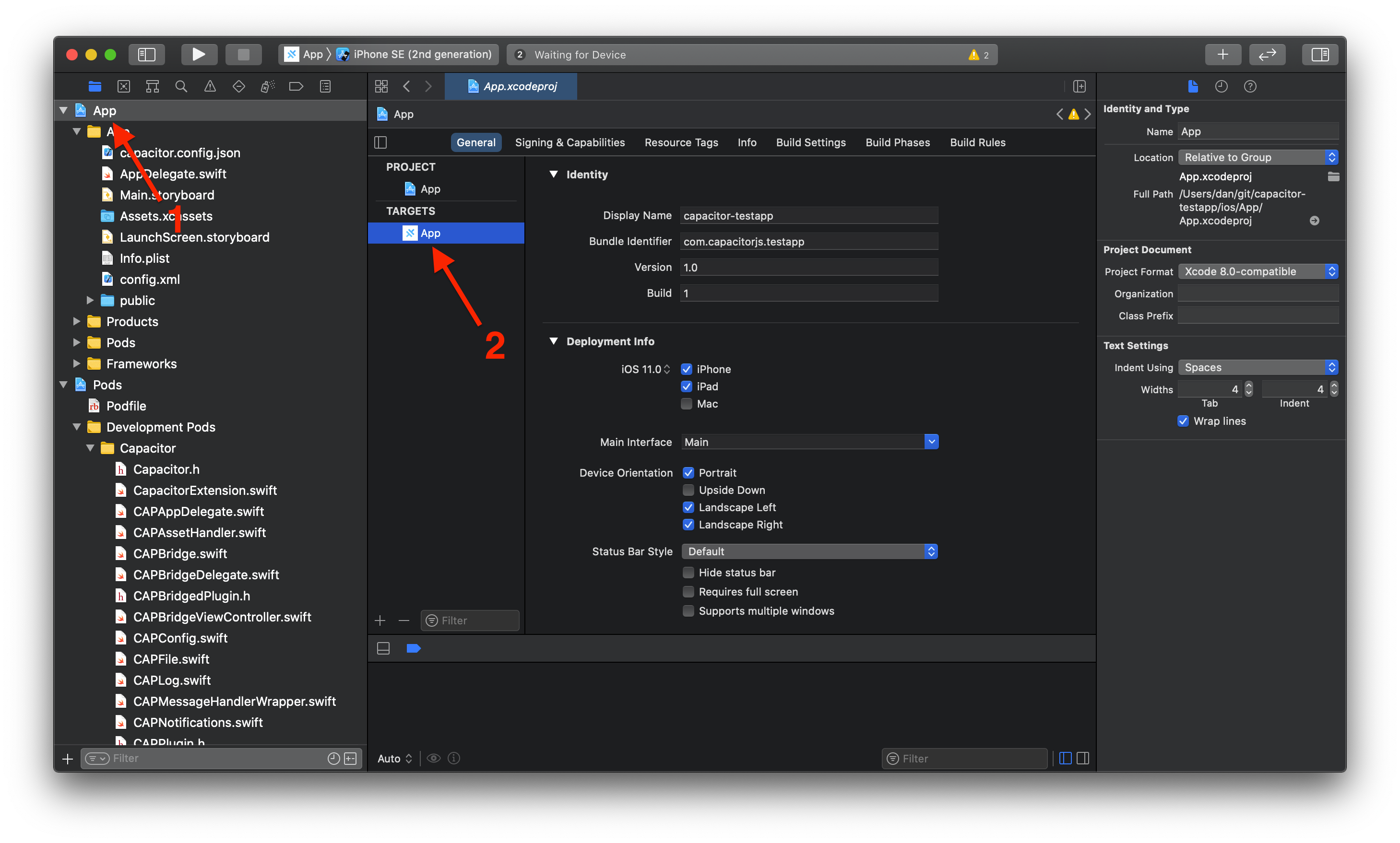
Then, open
ios/App/Podfile and rename the current target at the bottom of the file:
-target 'App' do
+target 'MyRenamedApp' do
capacitor_pods
# Add your Pods here
endFinally, add the scheme attribute inside the
ios object in the
Capacitor configuration file.
Deeplinks (aka Universal Links)
For a Deep Links guide, see here.




